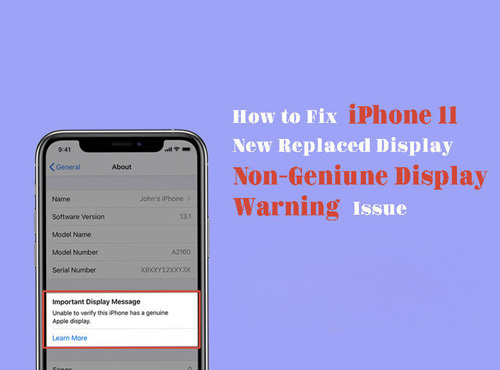Welcome to my blog phone parts › 2020年08月
2020年08月29日
5 Useful Tips and Tricks You Should Know About iPhone
We use our iPhone every day but we seldom know about all the functions iPhone could do for us. Although we use our iPhone quite a long time, there are still some hidden functional features we do not know about it. Here we would like to share 5 tips and tricks about our iPhone with you. You should try each of them and make your iPhone more efficient for use.
1. Custom actions on Assistive Touch
We can custom lots of actions by setting on Assistive Touch. This give us the shortcuts on taking a lot of actions only by taping on the float home button. For example, we can go to apps switcher by double-tap on home button, triple-tap to home screen, etc. To custom our manipulate actions, we can go to Settings >> Accessibility >> Touch >> Assistive Touch. There you can see three actions for you to set the shortcuts.
2. Sign on documents scanned with notes App
Our iPhone not only can scan documents with iPhone rear camera to note app, but also can add signature on the scanned documents. Tap on the document you want to sign and tap on the share button on the upright. Tap on markup and then the plus button on the side. Tap on signature and then you can add your select signature on any place you like on the document. You may also adjust the size of the signature.
3. Quick keywords searching on Safari
Sometimes it takes us a lot of time on searching the contents we want on a page with our phone. This function will be a great help to us. We can simply enter the keywords and tap on the result. We can see all the words in we are searching for in the context. We can tap down to check more keywords in the page and search the context we want.
4. Units convert easily on spotlight search
We don’t have to download a third party app for convert units or currency if we know this trick on our iPhone. All we have to do is entering the units on the spotlight search, the searching results will show you the answer. For example, when we enter “1 US dollar to pounds” on the spotlight search, there will be answers on the result. Besides, we can tap on the result to copy the converted data.
5. Attention Awareness features
Our iPhone can automatically adjust the screen lightness and the notification sound on our eye awareness to the iPhone display screen. Most of us would not know this function and even use it. When you turn on Attention Awareness on your iPhone, the Face ID sensor will automatically notify your face if you are taking attention on the screen so that it can adjust the lightness and the screen auto-lock time, and so as the notification volume sound.
These are the five useful tips and trick we may not know about our iPhone. There are more hidden iPhone tips and tricks we don’t use quite much but will find them quite useful after we try and use it. Besides, you may also come to Etrade Supply for iPhone replacement parts such like iPhone 11 LCD display screen and digitizer replacement and so on. You may also contact us if you have interests on our products.

1. Custom actions on Assistive Touch
We can custom lots of actions by setting on Assistive Touch. This give us the shortcuts on taking a lot of actions only by taping on the float home button. For example, we can go to apps switcher by double-tap on home button, triple-tap to home screen, etc. To custom our manipulate actions, we can go to Settings >> Accessibility >> Touch >> Assistive Touch. There you can see three actions for you to set the shortcuts.
2. Sign on documents scanned with notes App
Our iPhone not only can scan documents with iPhone rear camera to note app, but also can add signature on the scanned documents. Tap on the document you want to sign and tap on the share button on the upright. Tap on markup and then the plus button on the side. Tap on signature and then you can add your select signature on any place you like on the document. You may also adjust the size of the signature.
3. Quick keywords searching on Safari
Sometimes it takes us a lot of time on searching the contents we want on a page with our phone. This function will be a great help to us. We can simply enter the keywords and tap on the result. We can see all the words in we are searching for in the context. We can tap down to check more keywords in the page and search the context we want.
4. Units convert easily on spotlight search
We don’t have to download a third party app for convert units or currency if we know this trick on our iPhone. All we have to do is entering the units on the spotlight search, the searching results will show you the answer. For example, when we enter “1 US dollar to pounds” on the spotlight search, there will be answers on the result. Besides, we can tap on the result to copy the converted data.
5. Attention Awareness features
Our iPhone can automatically adjust the screen lightness and the notification sound on our eye awareness to the iPhone display screen. Most of us would not know this function and even use it. When you turn on Attention Awareness on your iPhone, the Face ID sensor will automatically notify your face if you are taking attention on the screen so that it can adjust the lightness and the screen auto-lock time, and so as the notification volume sound.
These are the five useful tips and trick we may not know about our iPhone. There are more hidden iPhone tips and tricks we don’t use quite much but will find them quite useful after we try and use it. Besides, you may also come to Etrade Supply for iPhone replacement parts such like iPhone 11 LCD display screen and digitizer replacement and so on. You may also contact us if you have interests on our products.

2020年08月21日
How to Replace iPhone SE 2020 Rear Camera
The iPhone SE 2020’s rear camera is a replaceable part and it is compatible with the iPhone 8 rear camera. Here we would like to demonstrate how to tear down the iPhone SE 2nd display and replace the rear camera. We hope this could be the tutorial guide for someone who is interested in smartphone repair. Check this out:
1. Tear down the iPhone and separate the display
First of all, we need to turn off the phone and take out the SIM card tray. Loosen and twist off the two pentalobe screws on the bottom. Use hot air gun to blow on the edge and each corner of the display for easy separation. Use a suction cup and ultra-thin plastic plectrum to slice around and separate the display. Undo the four Philips screws and remove the metal panel for fixing the display flex cables. Disconnect the battery cable and the display flex cables. Loosen and twist off the Phillips screws and remove the small shield for fixing the front-facing camera flex cable. Disconnect the front camera flex cable. Now we can separate the display completely from the iPhone.
2. Replace the iPhone SE 2020 rear camera
Loosen and snap off the two screws and remove the metal shield for fixing the rear camera. Use a spudger to pry out and remove the rear camera carefully from the iPhone. Install the new iPhone SE 2020 rear camera into the iPhone, just be careful and don’t leave any dirt, dust, or fingerprint on the camera lens. Plugin the cable and place the small metal shield on it. Tighten the screws for fixing the camera.
3. Test the new camera and reassemble the display back
Connect the display flex cables and the battery flex cable. Turn on the iPhone and open the camera to test the new camera function. Make sure the clarity and the auto-lightness function are OK. Turn off the phone again. Disconnect the display cables and the battery cable again. Connect the front camera flex cable back to the phone and fixing the metal panel back with screws. Connect the display flex and battery flex back, make sure it is well plugged. Fixing the display connector with the metal panel and tighten the screws. Assemble the display to the phone. Slightly press on the edge and each corner to make sure it is tightly sealed. Insert the iPhone SE 2nd SIM card tray and turn on the iPhone, all process is completed.
Needless to say, replacing your iPhone rear camera by yourself at home would save you a lot of money. On the other hand, you should be careful and patient in the procedure and don’t break the inner parts. Etrade Supply offers the best iPhone replacement parts at lower prices, such as iPhone SE 2020 LCD display, iPhone battery, iPhone cameras, etc. Please contact us if you are interested.

1. Tear down the iPhone and separate the display
First of all, we need to turn off the phone and take out the SIM card tray. Loosen and twist off the two pentalobe screws on the bottom. Use hot air gun to blow on the edge and each corner of the display for easy separation. Use a suction cup and ultra-thin plastic plectrum to slice around and separate the display. Undo the four Philips screws and remove the metal panel for fixing the display flex cables. Disconnect the battery cable and the display flex cables. Loosen and twist off the Phillips screws and remove the small shield for fixing the front-facing camera flex cable. Disconnect the front camera flex cable. Now we can separate the display completely from the iPhone.
2. Replace the iPhone SE 2020 rear camera
Loosen and snap off the two screws and remove the metal shield for fixing the rear camera. Use a spudger to pry out and remove the rear camera carefully from the iPhone. Install the new iPhone SE 2020 rear camera into the iPhone, just be careful and don’t leave any dirt, dust, or fingerprint on the camera lens. Plugin the cable and place the small metal shield on it. Tighten the screws for fixing the camera.
3. Test the new camera and reassemble the display back
Connect the display flex cables and the battery flex cable. Turn on the iPhone and open the camera to test the new camera function. Make sure the clarity and the auto-lightness function are OK. Turn off the phone again. Disconnect the display cables and the battery cable again. Connect the front camera flex cable back to the phone and fixing the metal panel back with screws. Connect the display flex and battery flex back, make sure it is well plugged. Fixing the display connector with the metal panel and tighten the screws. Assemble the display to the phone. Slightly press on the edge and each corner to make sure it is tightly sealed. Insert the iPhone SE 2nd SIM card tray and turn on the iPhone, all process is completed.
Needless to say, replacing your iPhone rear camera by yourself at home would save you a lot of money. On the other hand, you should be careful and patient in the procedure and don’t break the inner parts. Etrade Supply offers the best iPhone replacement parts at lower prices, such as iPhone SE 2020 LCD display, iPhone battery, iPhone cameras, etc. Please contact us if you are interested.

2020年08月13日
Tips on Erase the iPhone Display Non-Genuine Display Warning
When we replace a new iPhone display, we will see the pop-up warning about the non-genuine display on the screen when we power on the phone. This makes confusion and awkwardness to our customers. Here we would like to share simple tips on how to erase the warning from the iPhone for a month without tearing down the phone. Check this out below.
1. Switch off Wifi and Bluetooth, turn on the Airplane mode
2. Go to Setting >> Date & Time, adjust the Time Zone to one month later.
3. Power off and then restart the phone, swipe and clear off the warning
4. Go to Setting >> General >> Date & Time to turn on set Automatically
5. Turn off Airplane mode and switch on Wifi and Bluetooth
6. Power off and then restart the iPhone, the pop-up non-genuine warning disappears
You can try the steps above to erase the non-genuine display warning from your iPhone. You will definitely find it useful if you are working in the repair shop. Besides, you may also go to Etrade Supply for the new iPhone 11 LCD display screen and digitizer and other iPhone replacement parts as well. You may contact us if you have interested in our products or our iPhone accessories.
The article refers to Etrade Supply Blog of How to Fix iPhone Display Non-Genuine Display Warning Issue
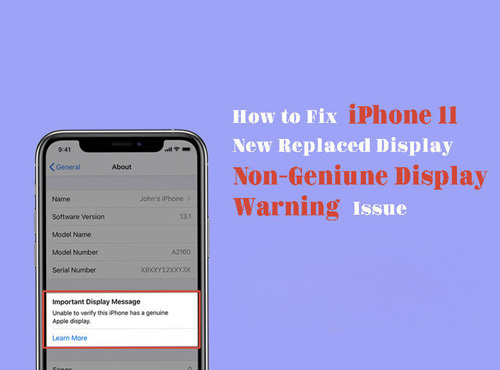
1. Switch off Wifi and Bluetooth, turn on the Airplane mode
2. Go to Setting >> Date & Time, adjust the Time Zone to one month later.
3. Power off and then restart the phone, swipe and clear off the warning
4. Go to Setting >> General >> Date & Time to turn on set Automatically
5. Turn off Airplane mode and switch on Wifi and Bluetooth
6. Power off and then restart the iPhone, the pop-up non-genuine warning disappears
You can try the steps above to erase the non-genuine display warning from your iPhone. You will definitely find it useful if you are working in the repair shop. Besides, you may also go to Etrade Supply for the new iPhone 11 LCD display screen and digitizer and other iPhone replacement parts as well. You may contact us if you have interested in our products or our iPhone accessories.
The article refers to Etrade Supply Blog of How to Fix iPhone Display Non-Genuine Display Warning Issue